Apple Pay
Adding your Great Southern Bank Debit Mastercard® to Apple Pay® is a safe and convenient way to make payments from your iPhone® and Apple Watch®.
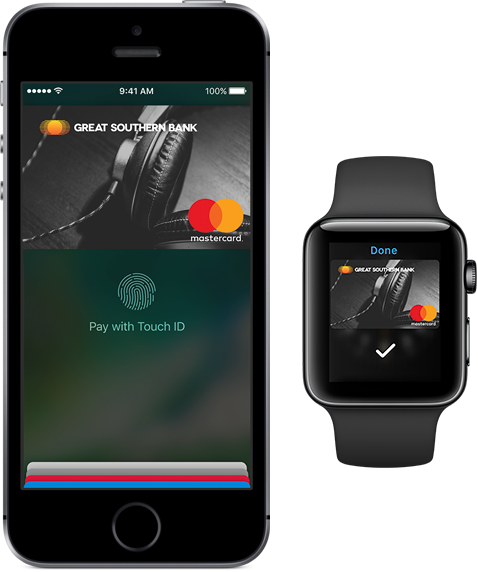
 How To
How To 

Add a Card
Go to Apple Wallet® on your phone, tap "Add Credit or Debit Card", and follow the steps. We will contact you to confirm or collect more info if needed.

make a purchase
Hold your phone near the reader or select Apple Pay during online checkouts at participating merchants.

Manage a Card
Use Apple Pay to control access and manage your cards; use Online or Mobile Banking to review card activity.
Frequently Asked Questions
Apple Pay is a mobile payments and digital wallet service that lets users make payments from their Great Southern Debit Mastercard using an iPhone, Apple Watch, iPad or Mac.
Currently, the following cards are eligible:
- Great Southern Bank consumer debit cards
- Business debit cards
- Health Savings Account (HSA) debit cards
Yes. Your card is protected by Touch ID and/or your device passcode. When making a purchase using Apple Pay, you will be prompted to use Touch ID or enter your device passcode to complete the transaction. Your payment information is encrypted in the Secure Element, a dedicated chip within your device.
Additionally, when you complete transactions using Apple Pay you will received real-time transaction notifications from the Wallet app. Great Southern services, such as Fraud Watch, will continue to monitor your account for potentially suspicious activity.
To add a debit card on:
iPhone®
- Go to Wallet and tap "Add Credit or Debit Card".
- Follow the steps to add a new card. If you're asked to add the card that you use with iTunes, just enter its security code.
- Tap "Next". We will verify your information and decide if you can add your card to Apple Pay. If we need more information to verify your card, we'll ask you for it. When you have the information, go back to Settings > Wallet & Apple Pay and tap your card.
- After we verify your card, tap "Next". Then start using Apple Pay.
Apple Watch®
- Open the Watch app on your iPhone, and go to the My Watch tab. If you have multiple watches, choose one.
- Tap “Wallet & Apple Pay”.
- Follow the steps to add a card. If a card is already on your iPhone, tap "Add" next to the card. To add a new card, tap "Add Credit or Debit Card". If you're asked to add the card that you use with iTunes, just enter its security code.
- Tap "Next". We will verify your information and decide if you can add your card to Apple Pay. If we need more information to verify your card, we'll ask you for it. When you have the information, go back to Settings > Wallet & Apple Pay and tap your card.
- After we verify your card, tap "Next". Then start using Apple Pay.
iPad® Pro, iPad Air 2, iPad mini 3, and later
- Go to Settings > Wallet & Apple Pay.
- Select “Add Credit or Debit Card”
- Follow the steps to add a new card. If you're asked to add the card that you use with iTunes, just enter its security code.
- Tap "Next". We will verify your information and decide if you can add your card to Apple Pay. If we need more information to verify your card, we'll ask you for it. When you have the information, go back to Settings > Wallet & Apple Pay and tap your card.
- After we verify your card, tap "Next". Then start using Apple Pay.
This is an extra layer of security. If prompted, contact our Debit Card Services Department at the number provided to activate your card in Apple Pay.
When you process a transactions using Apple Pay, the merchant will receive the unique Device Account Number associated with your Great Southern Debit Mastercard in Apple Pay. If a merchant asks for the last four digits of your card number, you should provide the last four digits of the Device Account Number. This number can be located by tapping the information button within the Wallet app.
You can use Apple Pay to make payments in stores with supported devices. Just look for the contactless and/or Apple Pay symbol at checkout.
You can also use Apple Pay in participating apps and on the web. Visit www.apple.com/apple-pay/where-to-use-apple-pay/ for a list of merchants that accept Apple Pay.
If using an iPhone, hold your device near the card terminal and place your fingerprint on the Touch ID scanner or enter your passcode. If using an Apple Watch, double click the button on the side and hold it near the card terminal.
If using your iPad or Mac to make an online purchase using Apple Pay, select Apple Pay and place your fingerprint on the Touch ID scanner at checkout.
No. The card image may not be an exact match. Keep in mind this doesn’t affect how your cards work with Apple Pay.
Apple Pay displays the last 10 Great Southern Bank debit card purchases you made within the Wallet on your iPhone, but it won't display all your purchase details. For a complete view of all your Great Southern Bank transactions, sign in to Online Banking or use our Mobile Banking App and select the appropriate account.
While we hope your phone is never lost or stolen, it's a good idea to download Apple's Find My iPhone app before that happens. You can use the app to quickly place your device in Lost Mode so your information is not accessible, or you can remotely erase your iPhone. Please note: Find My iPhone must be enabled in iCloud settings on your device before you can locate it with this app.
If you can't download the Find my iPhone app or can’t disable Apple Pay using your iCloud account from another device, you should cancel your physical debit or credit cards which will delete your virtual cards from Apple Pay. You should also review your Online & Mobile Banking transactions. If you notice any suspicious activity, please contact us immediately by calling the number on the back of your card.
If you need assistance with adding your card to Apple Pay, contact our Debit Card Services Department at (855) 853-9400
Apple, the Apple logo, iPhone and Apple Watch are trademarks of Apple Inc., registered in the U.S. and other countries. Apple Pay and Touch ID are a trademarks of Apple Inc.
Mastercard is a registered trademark and Masterpass and the circles design are trademarks of Mastercard International Incorporated.
 What is Apple Pay?
What is Apple Pay?